Ever feel like your web browsing is sluggish, pages take ages to load, and websites seem oddly outdated?
It might be time to declutter your digital life by clearing your browser cache.
Think of it as a spring cleaning for your online activity, removing temporary files and outdated data that can bog down your browsing experience.
But wait, what exactly is a cache, and why does it matter?
Let’s break it down.
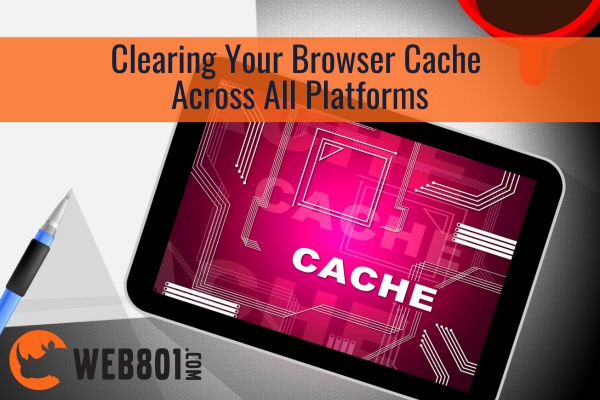
What is a Browser Cache?
Imagine your browser as a tireless shopper, visiting your favorite online stores (websites) and snapping up the latest deals (web content).
To save time on future visits, it stashes away copies of frequently accessed items (images, scripts, pages) in a virtual closet – the cache.
This speeds up loading times, making websites appear familiar and snappy.
However, just like a real closet, a cluttered cache can become counterproductive.
Over time, it accumulates outdated information, broken files, and irrelevant data, like that neon green sweater you swore you’d wear (but never did). This digital clutter can slow down your browsing, cause compatibility issues, and even hinder website security.
Why Clear Your Browser Cache?
Clearing your cache is like giving your browser a fresh start. Here are some key benefits:
- Improved Speed and Performance: A clean cache allows your browser to access the latest website versions directly, eliminating the need to sift through outdated files. This translates to faster loading times, smoother scrolling, and a more responsive browsing experience.
- Enhanced Security: Outdated cache files can harbor vulnerabilities, making your system susceptible to malicious attacks. Clearing your cache regularly reduces this risk by ensuring you’re accessing the latest,most secure versions of websites.
- Troubleshooting Website Issues: Sometimes, cached data can get corrupted or interfere with website functionality. Clearing your cache can often resolve issues like broken layouts, missing content, and unexpected error messages.
- Frees Up Storage Space: Cached files, especially images and videos, can eat up valuable storage space on your device. Regularly clearing your cache can reclaim this space, improving your device’s overall performance.
How to Clear Your Cache: A Browser-by-Browser Guide
Now that you understand the importance of clearing your cache, let’s dive into the specifics for different popular browsers:
Clearing Google Chrome Cookies & Cache
- Click the three dots in the top right corner and select “History.”
- Click “Clear browsing data…” on the left sidebar.
- Choose the desired time range (e.g., “All time”) and ensure “Cached images and files” is checked.
- Click “Clear data.”
Clearing Firefox Cookies & Cache
- Click the hamburger menu (three horizontal lines) in the top right corner and select “History.”
- Click “Clear Recent History…”
- Choose the desired time range (e.g., “Everything”) and select “Cache” under “Details.”
- Click “Clear Now.”
Clearing Safari Cookies & Cache
- Go to the “Safari” menu in the top menu bar and select “Preferences.”
- Click the “Privacy” tab.
- Click “Manage Website Data.”
- Search for specific websites or click “Remove All” to clear all cached data.
Microsoft Edge Cookies & Cache
- Click the three dots in the top right corner and select “Settings.”
- Go to “Privacy, search, and services” on the left-hand side.
- Under “Clear browsing data,” click “Choose what to clear.”
- Select “Cached images and files” and choose the desired time range.
- Click “Clear Now.”
Bonus Tip
Most browsers offer keyboard shortcuts for quick cache clearing. On Windows, press Ctrl+Shift+Delete, and on Mac, press Command+Option+E.
Remember: Clearing your cache won’t delete your browsing history, bookmarks, or saved passwords. It only removes temporary files.
How Often Should You Clear Your Cache?
There’s no one-size-fits-all answer, but a good rule of thumb is to clear your cache once a month or whenever you experience sluggish browsing, website issues, or storage space constraints. For heavy web users, clearing your cache more frequently (weekly or bi-weekly) might be beneficial.
We specialize in crafting modern, user-friendly websites that optimize performance and engagement.Need a website refresh?
Closing Thoughts:
Clearing your browser cache is a simple yet effective way to optimize your online experience.
By decluttering your digital closet, you can enjoy faster browsing, enhanced security, and a smoother overall web experience.
So, hit that “Clear” button and give your browser a fresh start.
In addition to clearing your browser cache, consider giving your website a fresh start with a redesign by WEB801.
We specialize in crafting modern, user-friendly websites that optimize performance and engagement.
Whether you need a complete overhaul or a strategic refresh, WEB801 can help you achieve your online goals.
Contact us today for a free consultation and discover how we can elevate your website to the next level, just like clearing your cache declutters your browsing experience.
Remember, a clean, modern website not only improves user experience but also boosts search engine optimization, attracting more visitors and potential customers.
Let WEB801 help you unlock the full potential of your online presence!