Leaving Positive Online Reviews: Step-by-Step Guide
Here’s a step-by-step guide on leaving positive online reviews for companies on Google and Facebook:
On Google:
- Find the company:
- Open Google.com on your computer or mobile device.
- Search for the company’s name.
- Access the Review Section:
- You should see the company’s Google listing on the right hand side if you’re on desktop or somewhere similar on mobile devices.
- Scroll down until you see “Reviews” or a similar section.
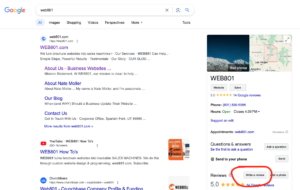
- Rate and Review:
- Tap or click the star rating you want to give (5 stars being the best).
- In the text box, write your positive review highlighting your experience. Be specific and mention what impressed you.
- (Optional) Add photos or videos to support your review.
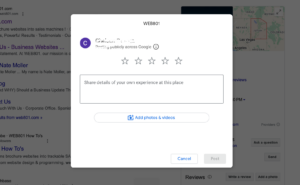
- Post Your Review: Tap or click “Post” or “Submit” to publish your review publicly.
Do you need a gmail email to leave a google review?
You actually don’t necessarily need a Gmail email address to leave a Google review! While Google initially prompts you to sign in, there’s a workaround:
Here’s how to leave a Google review without a Gmail account:
- Reach the review section: Follow the usual steps to find the company’s Google Maps listing and scroll down to the “Reviews” section.
- Click “Write a review”: This will prompt you to sign in.
- Click “Create account”: Google will try to direct you to create a Gmail account.
- Choose “Use my current email address instead”: This option appears below the “Create account” button.
- Enter your preferred email address (non-Gmail): Google will verify the email and allow you to write your review.
Remember:
- You’ll need a valid email address regardless of being a Gmail account.
- This workaround might not be readily apparent, so don’t hesitate to explore the options before assuming a Gmail account is mandatory.
On Facebook:
- Visit the company’s page:
- Open Facebook on your computer or mobile device.
- Search for the company’s name and open their official page.
- Find the Review Section:
- Look for the “Reviews” tab or section on the left side of the page.
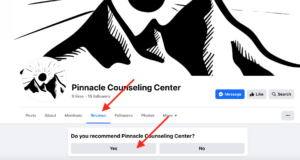
- Recommend and Review:
- Click “Yes” next to “Do you recommend [Company Name]?”
- In the text box, write your positive review similar to Google, mentioning why you recommend them.
- (Optional) Add photos or videos to enhance your review.
- Post Your Review:
- Click “Post” or “Submit” to publish your review publicly.
Additional Tips:
- Be authentic and specific in your review. Mention names of employees who provided exceptional service if applicable.
- Proofread your review before posting to avoid typos or grammatical errors.
- Respect the platform’s review guidelines.
- Leaving a positive review takes only a few minutes and can make a big difference for the company.
Remember, your feedback helps businesses grow and others make informed decisions. So, share your positive experiences and contribute to a better online community!