I know for most of the Moller Marketing readers this is way too basic.
But this is a question I get from time to time as I help clients start an online business.
First let’s talk about…
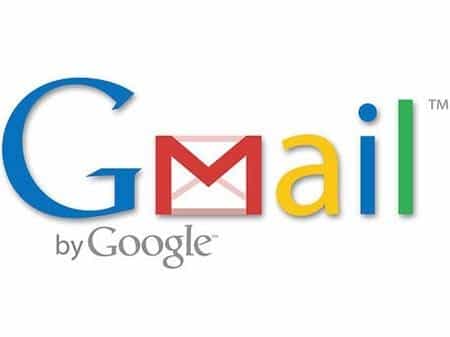 Why Gmail?
Why Gmail?
- Less Spam (or the spam is filtered in to a spam box)
- Mobile Access: I don’t use this yet but probably will in the near future.
- Lots of Space: unlike my Outlook account where I have to “Archive” things all the time, Gmail has SO MUCH free storage.
- Access to everything else Google Offers: when you set up a Gmail account, you’re also setting up a Google Account, which will give you access to Google Analytics, Google Webmaster Tools, and other cool things from Google.
- It’s always getting better: Gmail seems to always be doing something new. Check out their Gmail blog for all the things they have in the works.
Now the step by steps!
How to Set up a Gmail Account
Step 1:
- Go to Gmail.com and click on Create an Account
Step 2:
- Fill out the appropriate information
- You may enter in an email address that is already taken, Gmail will give you other options.
- Make sure to pick a password you’ll remember and that is “Strong” according to Google (using numbers and other characters can help)
- Use a security question you’ll remember (I’ve set up an account and then forgot HOW I typed in the answer…IDIOT Me!)
- When you’re finished, click the “I accept. Create my account.” button.
Step 3:
- Congratulations – it was THAT EASY!
- You can now go straight to your account.
Step 4:
- Start testing it out!
Other Cool Gmail Features
- Importing contacts from other email: You can import your contacts and mail from Yahoo!, Hotmail, AOL, and many other web mail or POP accounts. If you want, we’ll even keep importing your mail for the next 30 days.
- Google Chat & Video Chat: You don’t have to use another program — chat is built right into Gmail. Learn more about Google chat. You can even talk face to face with voice and video chat. All you need is a webcam and a small download that takes seconds to install.
- Archiving: You shouldn’t ever have to throw things away. Archiving moves messages out of your inbox and into “All Mail,” so they don’t clutter your inbox but remain searchable in case you ever need them again. Learn more about Gmail Archiving.
- Labels: Labels do the work of folders with an extra bonus: a conversation can have several labels, so you’re not forced to choose one particular folder. Learn more about Gmail Labels.
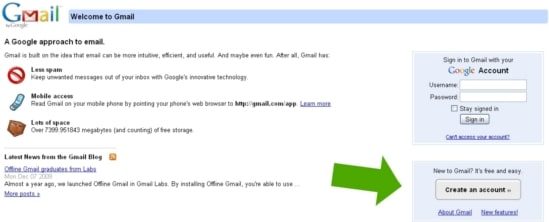
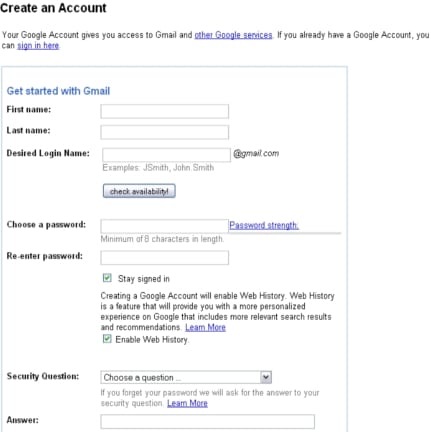
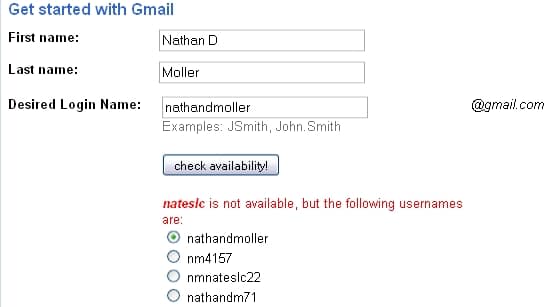

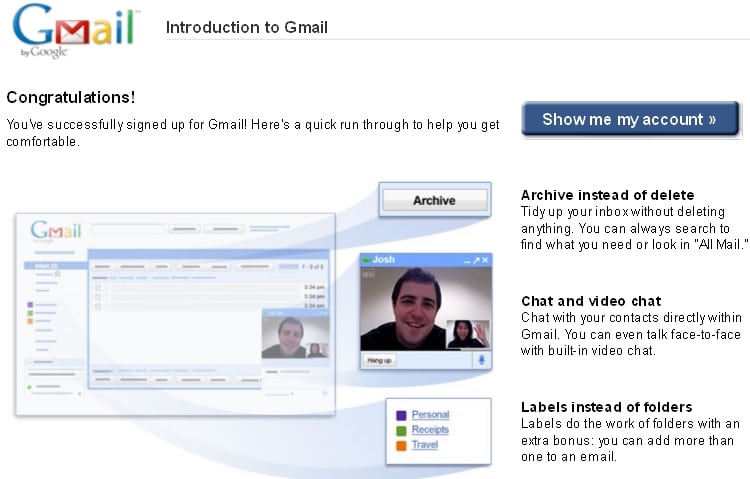
One reply on “Tutorial: How to Create a Gmail Account”
[…] Set up a Gmail Account! […]