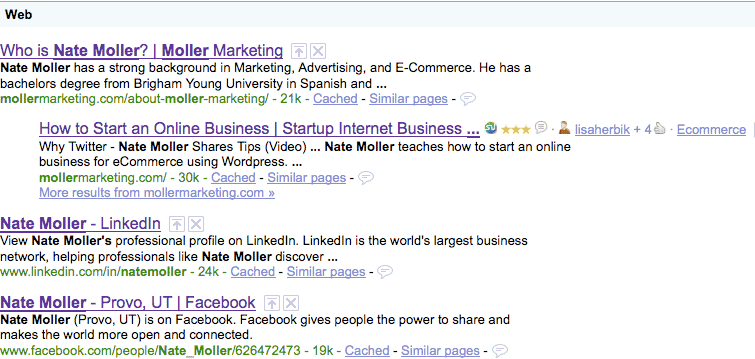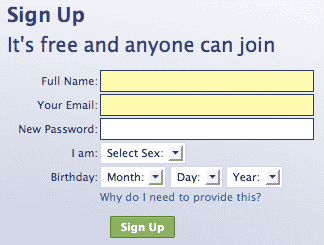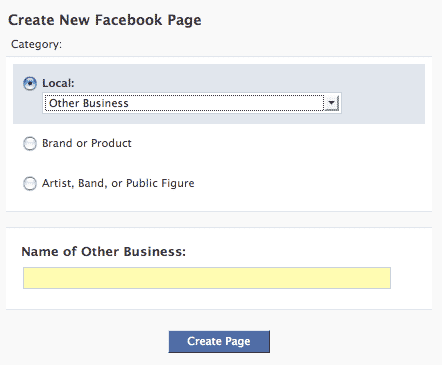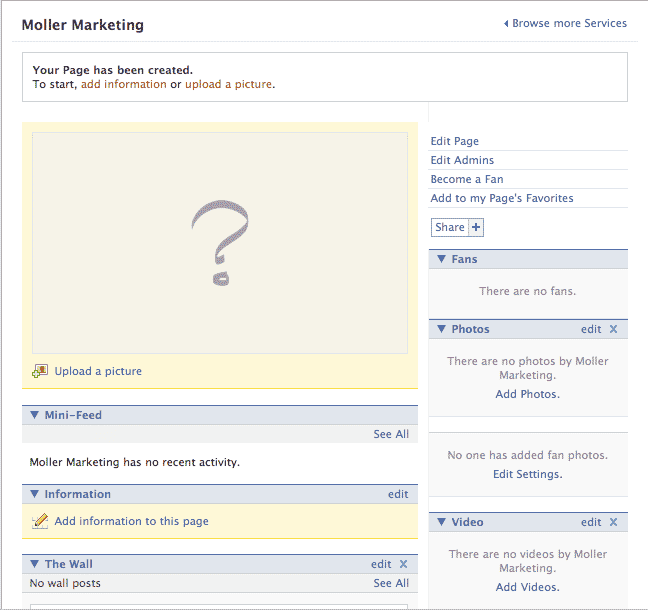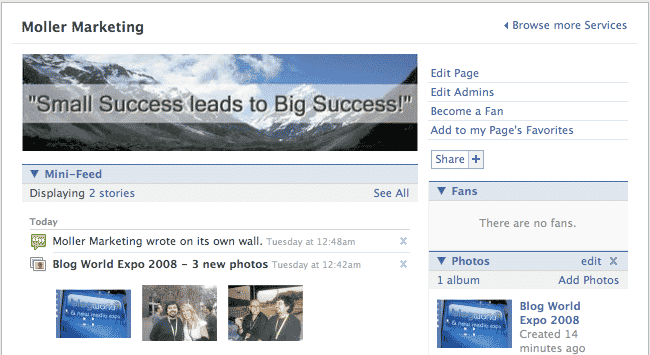What’s a Google Alert?
What’s a Google Alert?
How can Google Alerts help me as I’m starting an online business?
Here’s an answer straight from the source:
Google Alerts are email updates of the latest relevant Google results (web, news, etc.) based on your choice of query or topic.
Some handy uses of Google Alerts include:
- monitoring a developing news story
- keeping current on a competitor or industry
- getting the latest on a celebrity or event
- keeping tabs on your favorite sports teams
I’ve talked to clients a lot lately about duplicate content when writing articles and submitting them to article directories. One of the things I’ve learned is that, as long as you “get credit” for the content you write first, you can then re-publish that content in multiple sources online to help you build links and share your message.
How do I know when I ‘get credit’ for an article or content I put on my blog?
This is a question I hear again and again; it’s a valid one. For this reason, today in our Tuesday Tutorial, we’ll discuss how to set up Google Alerts for your online business.
How to Set Up Google Alerts for Your Online Business
Step 1: Go to Google.com 🙂
You’ll see this page (I would hope most of you have seen this page before):
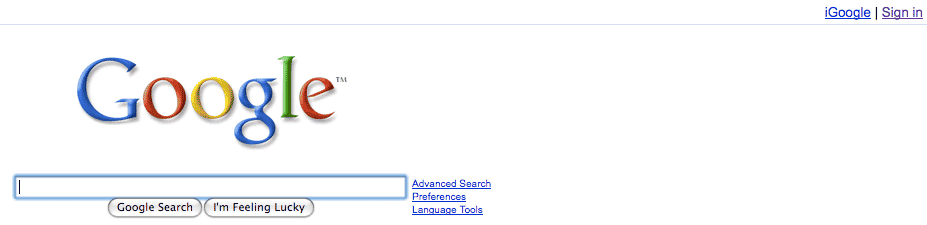
At the top right corner of the screen, if you don’t have a Google Account or you aren’t logged in, Click Sign In.
Step 2: Login to your Google Account or Click Create an Account Now
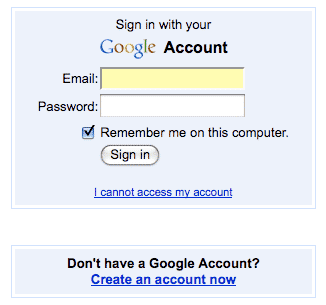
Having a Google Account is a MUST! If you haven’t noticed already as you start an online business, Google is the “Mother Ship”. You name it, Google has a hand in it.
Some of the best things about having a Google account include:
- Gmail
- Google Analytics
- Google Maps & Google Local
- Google Reader
- YouTube (which is owned by Google)
- Google Calendar
- Google Docs
If you have to create an account, you’ll see this picture:
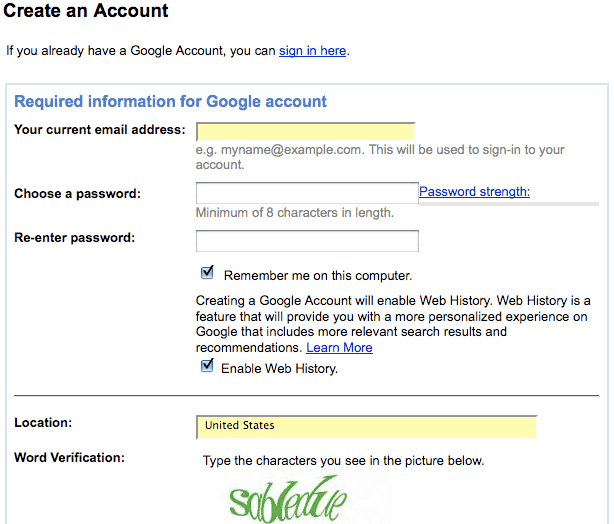
After filling out this information, or once you’ve logged in to your Google Account, go to the top left corner of the screen.
Click on more and a drop down menu will appear. Select “even more” at the bottom of the drop down menu.
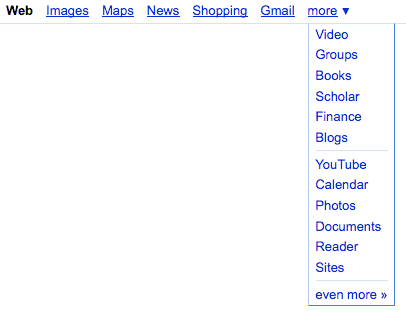
Step 3: Go to Google Alerts
You’ll now see this page. Select Alerts:
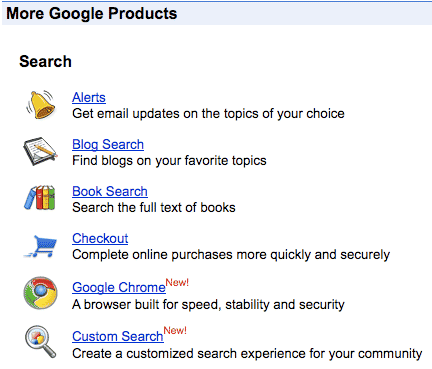
Step 4: Select Keyword Phrases as Alerts!
This box will be on the right hand side of the screen.

Keyword Research will come in handy once again. In the Search terms box, type in one of your most important keyword phrases that you want to be ranked for at the top of Google. I suggest you use quotation marks ” ” – this will limit all the combination of words that you’ll be sent otherwise.
Here’s an example – notice I typed in “making money online“:
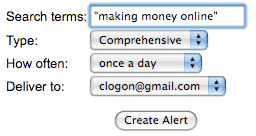
You’ll also see:
- Type: Keep Type on the Comprehensive setting for now.
- How Often: This is important: we talked earlier about “getting credit” for your content with Google. Select “As it happens” from the How Often drop-down menu. This way you will be notified by Google as soon as they find your new article (which will include good keyword repetition of the phrases you want to be found for, including the keyword phrase we’re setting as a Google Alert).
- Deliver to: I suggest you have the Deliver to option set to your Google email address.
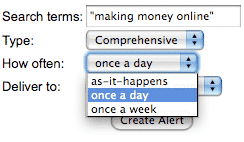
Once you’ve selected the different options, click Create Alert. You’ll see this:
![]()
![]()
Step 5: Prepare for email alerts!
Email alerts will start coming to your gmail inbox almost immediately, especially if you are targeting competitive phrases. The emails will look like this:

The best part is, when I click on the link in the email, I can see where the phrase “moller marketing” was found. In this case, the link takes me right to my own blog post about my interview with ShoeMoney:
Not only can I watch for my own links, but I can track my competitors by seeing what type of content and keywords they are targeting. Google Alerts helps us take “keyword research” and “competitive analysis” to a whole new level!
How has Google Alerts helped you as you are starting your online business?
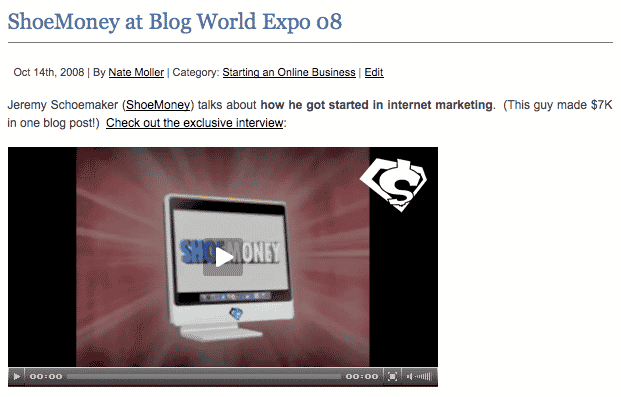
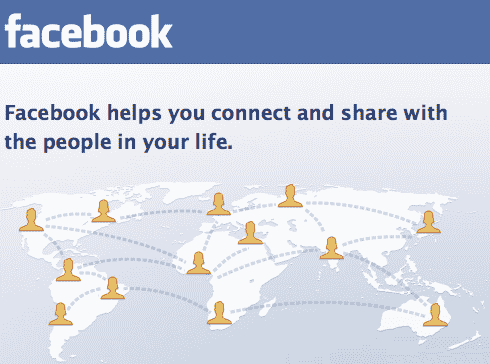 Facebook, What’s that?
Facebook, What’s that?